Report Generation and Analysis
This section will guide you through generating reports and analyzing data within the Sprint Reports for Jira app. This functionality allows you to gain valuable insights into your software development process, identify trends, and make informed decisions.
The Sprint Reports for Jira app offers various report types to cater to different needs and team structures:
Multi-Team Reports
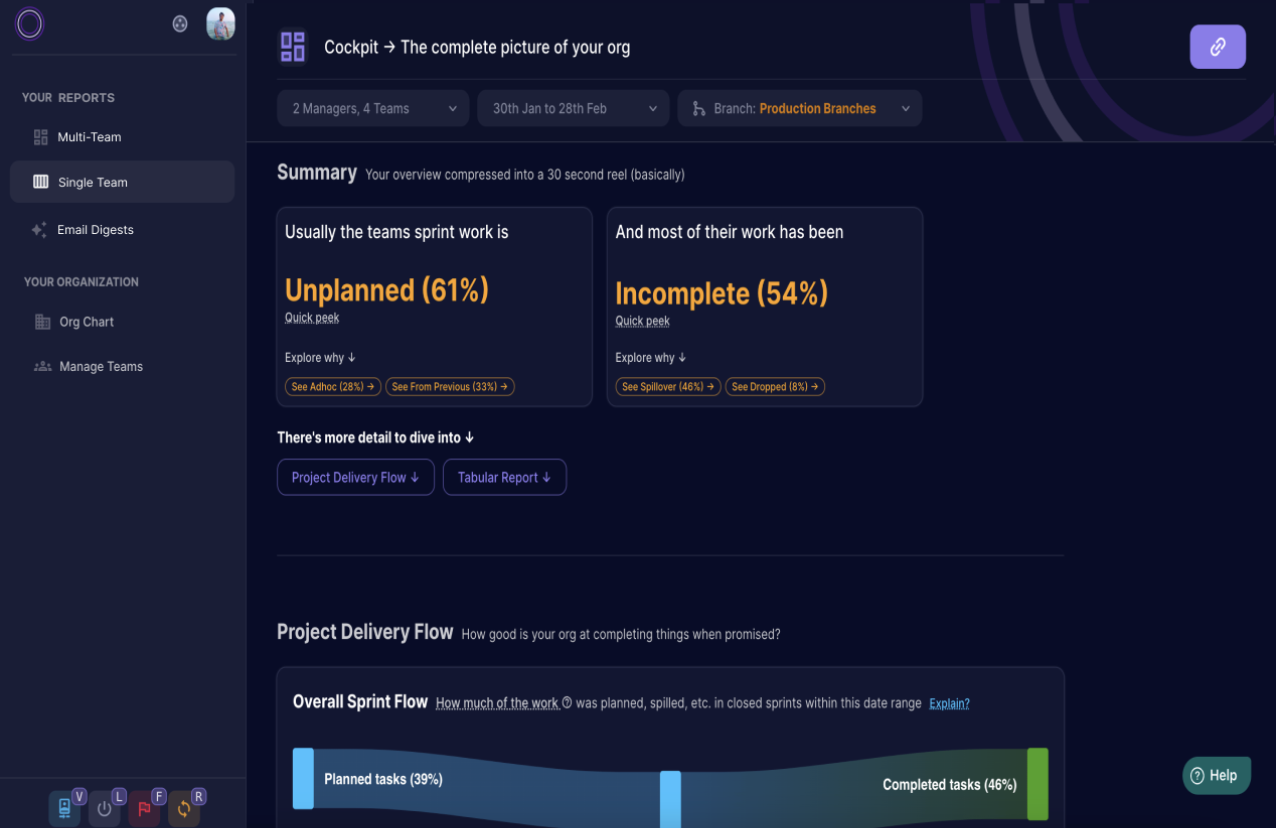
- Provide a high-level overview of multiple teams under a manager's supervision.
- Offer a "bird's eye view" of overall project progress and team performance, aiding high-level decision-making.
- Allow filtering by Manager/Team Level and Timeframe.
Single Team Reports
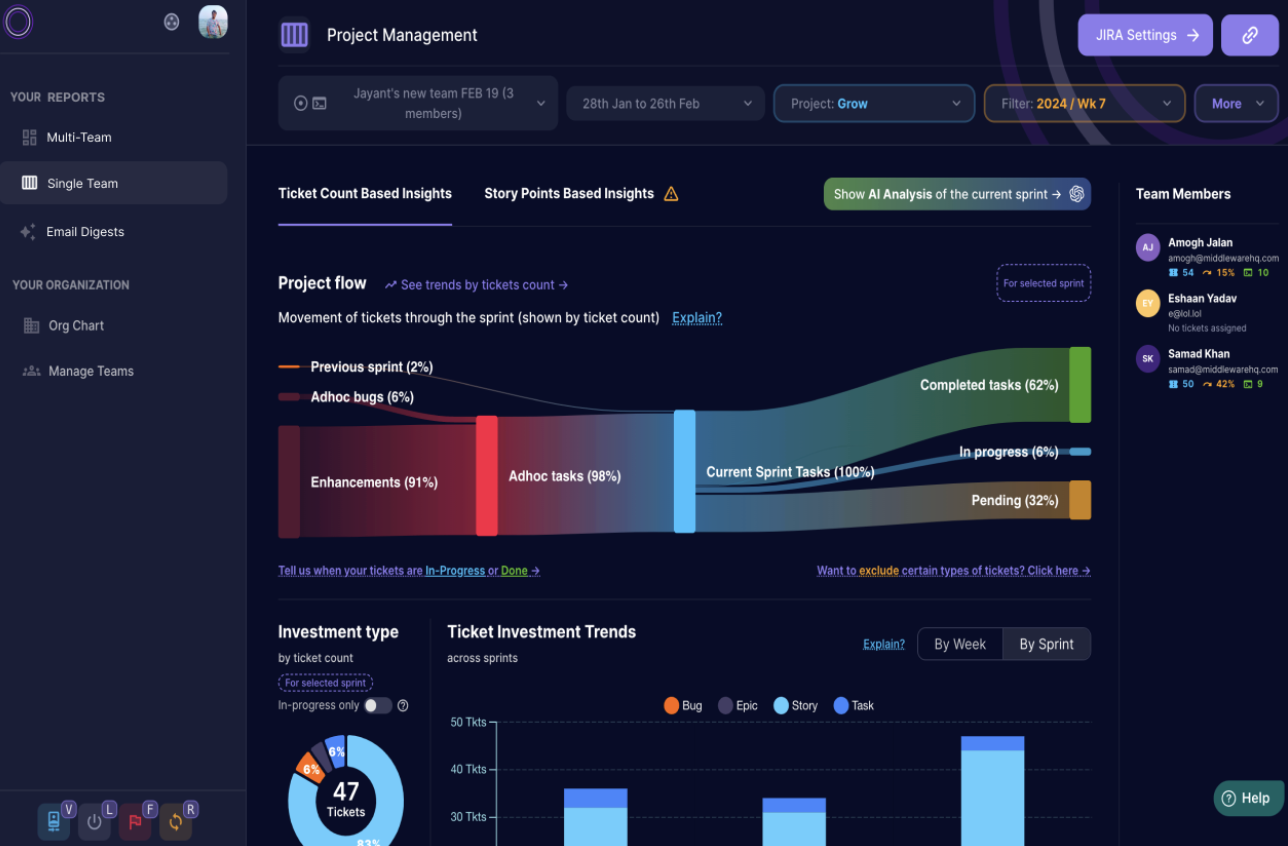
- Deliver in-depth insights into individual sprints within a team.
- Help identify root causes of issues through various metrics, including ticket counts and story points.
- Allow filtering by Team Level, Timeframe, Team Members Level, Sprint Level.
- Provide both types of metrics based on Ticket Numbers and Story Points.
- Enable teams to understand their time allocation and optimize workflows.
Generating Reports
- Access the Reports Section: Navigate to the "Single Team Reports" section within the Sprint Reports for Jira app.
- Select Report Type: Choose the specific report you want to generate from the available options, including Multi-Team or Single Team reports as described above.
- Define Report Parameters: Depending on the chosen report type, you may be able to specify additional parameters
to customize the report. These parameters might include:
- Timeframe: Select the date range for the report data.
- Projects & Teams: Choose specific projects or teams to include in the report.
- Filter by Sprints: Narrow down the report data to specific sprints.
Analyzing Reports
- View Report Data: The generated report will be displayed on the screen, typically in a visual format like charts and graphs.
- Interpret Results: Analyze the report data to gain insights into your software development process. Look for trends, patterns, and areas for improvement specific to multi-team or single-team dynamics as applicable to the chosen report type.
- Drill Down: Many reports allow you to drill down into specific data points to explore them further. This can help you understand the underlying reasons behind trends and patterns.
- Share Reports: You can share generated reports with other stakeholders via share link feature.
Additional Features
- Compare Reports: Compare reports across different timeframes, projects, or teams to identify changes and trends over time.
- Customize Reports: Certain reports might offer customization options, such as excluding certain types of tickets or defining the ticket states by types.
Digest Reports
- Digest Reports are scheduled reports that can be automatically generated and delivered to users via email at specified intervals. Administrators can create, configure, and manage Digest Reports.
- These reports provide a cumulative overview of data relevant to the recipient, typically encompassing multiple teams under their supervision.
By effectively generating and analyzing reports within the Sprint Reports for Jira app, you can gain valuable insights into your team's performance, identify areas for improvement, and make data-driven decisions to optimize your software development process.