Manage Teams and Users
This section will guide you through managing teams and users within the Sprint Reports for Jira app. This functionality allows you to organize your teams, control access to data, and visualize team structures.
Onboarding Teams
During the initial setup process, Sprint Reports for Jira offers a streamlined approach to creating teams. Simply select the projects you want to track, and the app will automatically generate corresponding teams for each project. The user completing the onboarding will be designated as the default Team Manager (this can be modified later).
Managing Existing/New Teams
Access the "Manage Teams" section within the app to create new teams or manage existing ones.
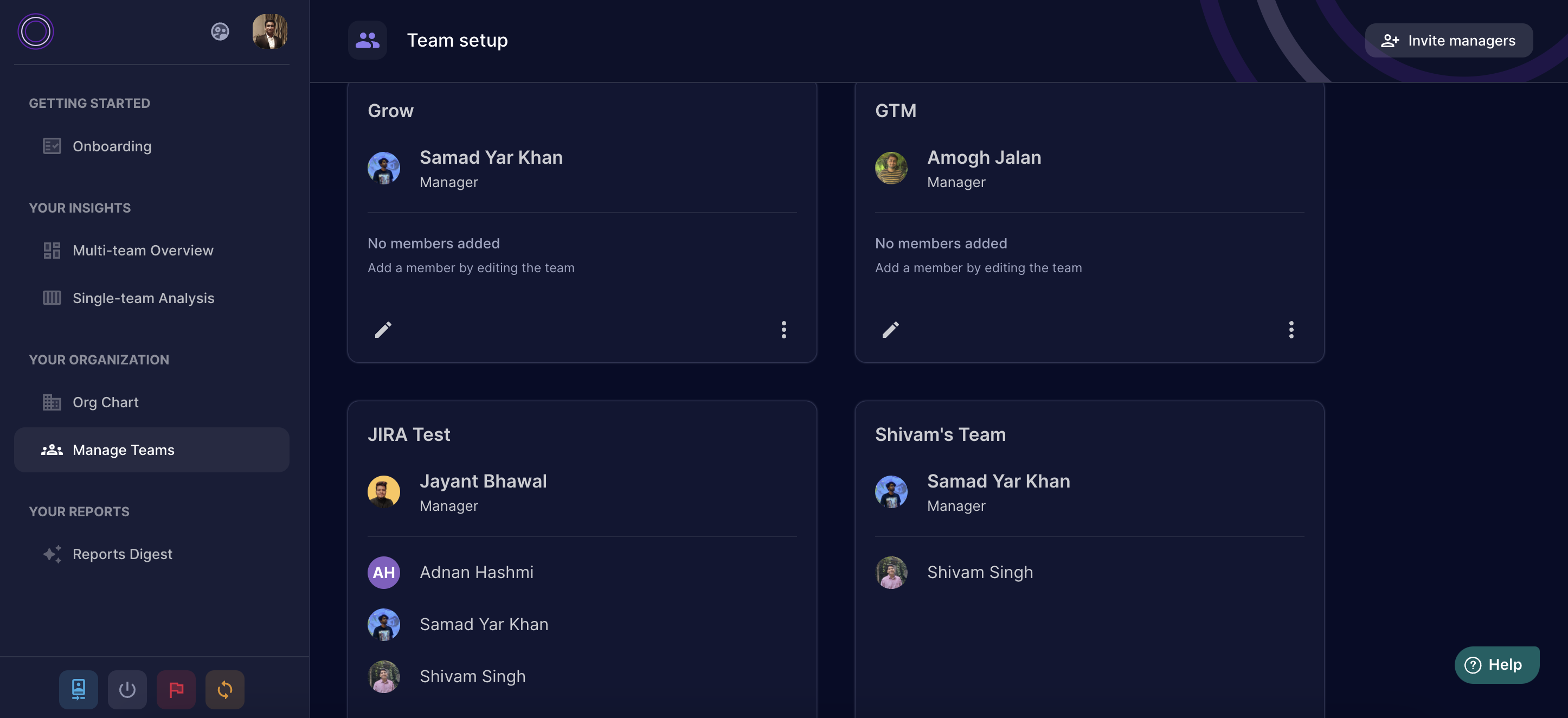
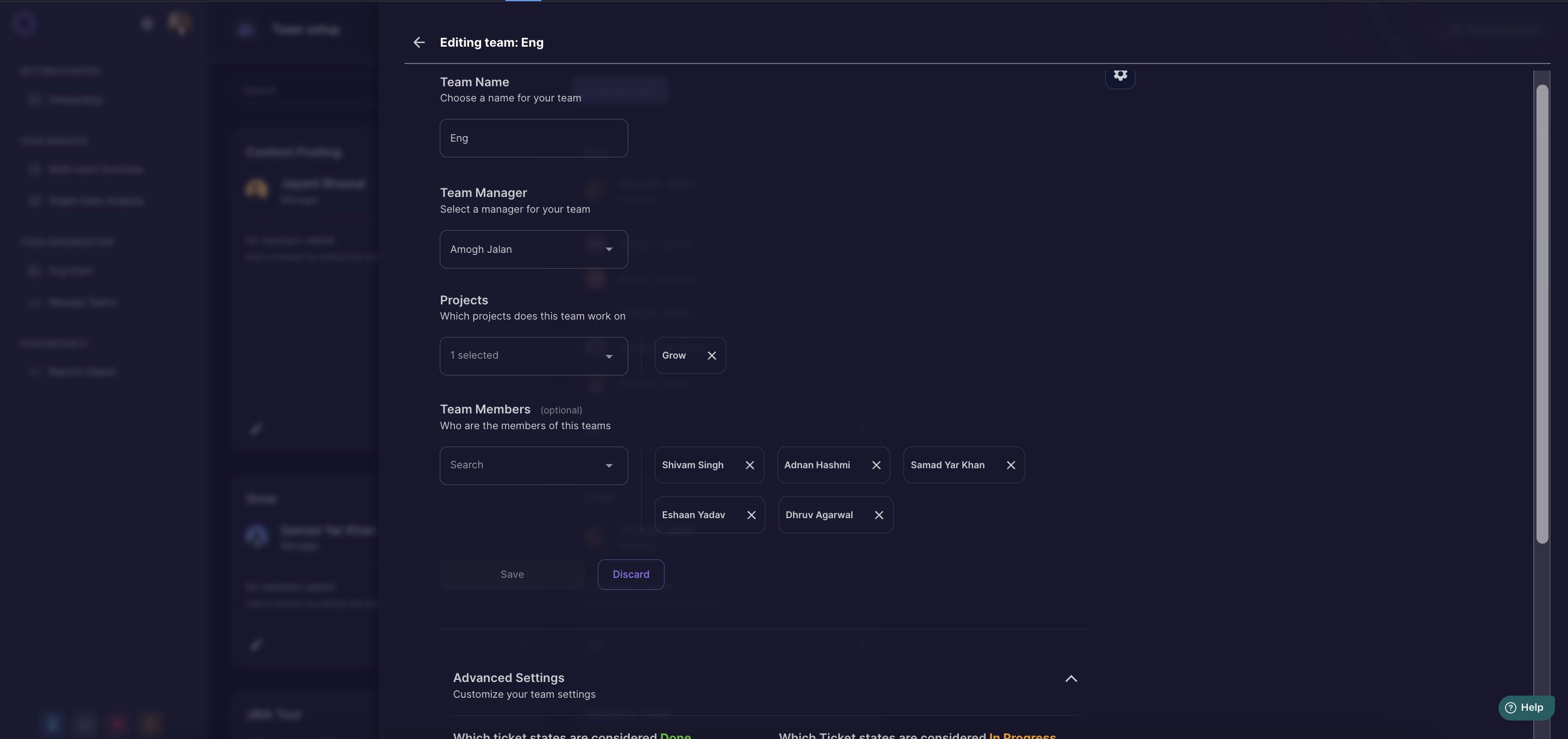 This section provides functionalities such as:
This section provides functionalities such as:
- Creating Teams: Define new teams to group related projects for easier collaboration and data analysis.
- Mapping Projects: Assign multiple projects to a single team, enabling efficient oversight and reporting across related initiatives.
- Adding Team Members: Invite other users to join specific teams, granting them access to relevant project data and reports.
Deleting Teams
In order to delete a team the user may click on the ellipse icon on the Team card and select delete.
Managing Users
The "Manage Users" section is accessible within the "Manage Teams" page.
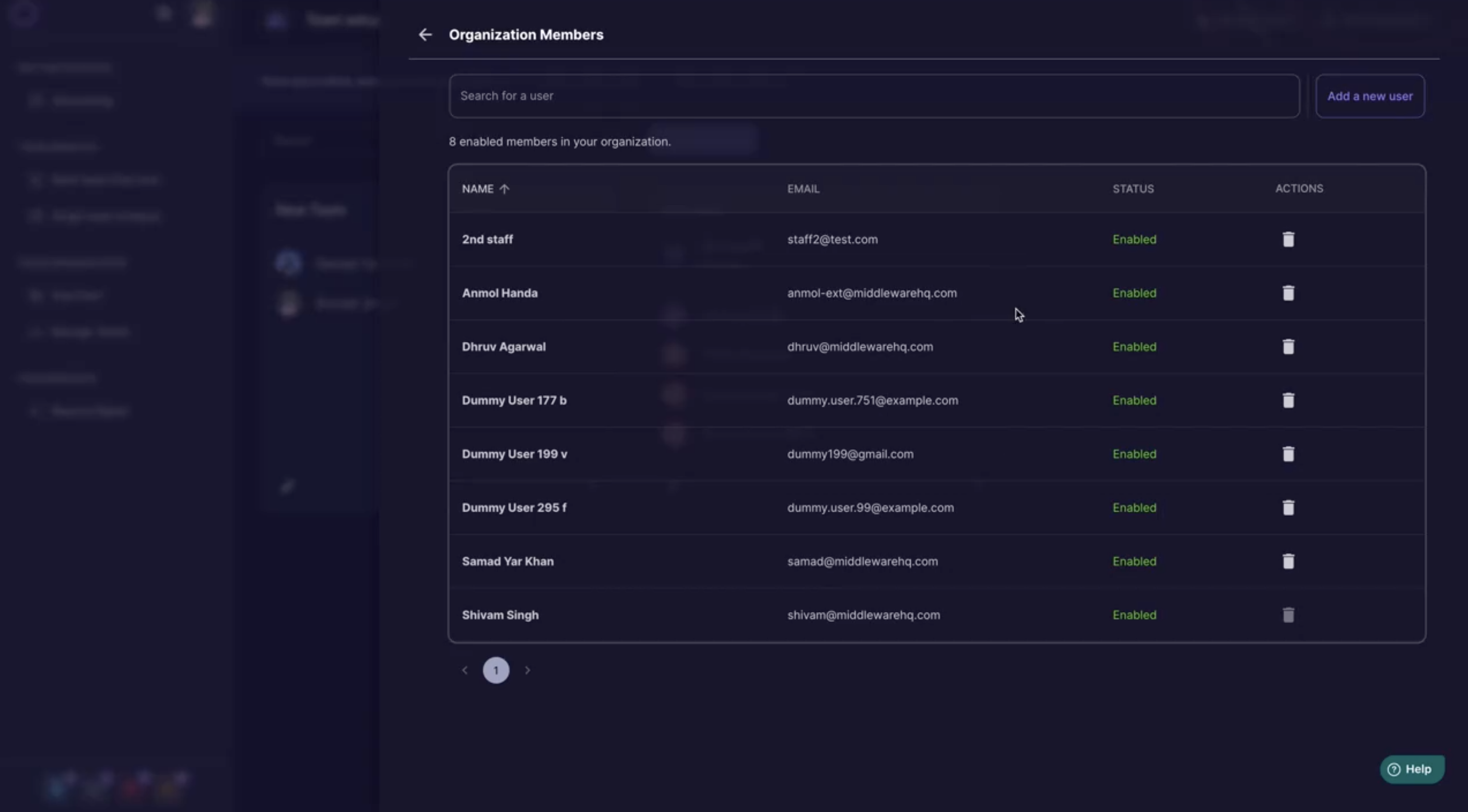 This allows you to:
This allows you to:
- Edit User Information: Modify user details such as names and email addresses.
- Assign User Roles: Grant users appropriate roles within the app, such as Administrator or Engineer (explained in the User Roles subsection below).
- Remove Users: If necessary, remove users from the app or specific teams.
User Roles
This section details the two primary user roles within Sprint Reports for Jira and their associated access levels:
| Feature | Administrator | Engineer |
|---|---|---|
| Manage Teams | ✅ | ❌ |
| Manage Users | ✅ | ❌ |
| Manage Digest Reports | ✅ | ❌ |
| View & Analyse Reports | ✅ | ❌ |
-
Administrator:
- Has full access to all functionalities and features within the app, including:
- Managing teams and users.
- Modifying configurations and settings.
- Creating, editing, and managing Digest Reports.
- Has full access to all functionalities and features within the app, including:
-
Engineer:
- Has limited access focused on data analysis and report consumption, enabling them to:
- View and analyze generated reports based on their assigned projects and teams.
- Filter and explore report data to gain insights.
- Has limited access focused on data analysis and report consumption, enabling them to:
Organization Chart
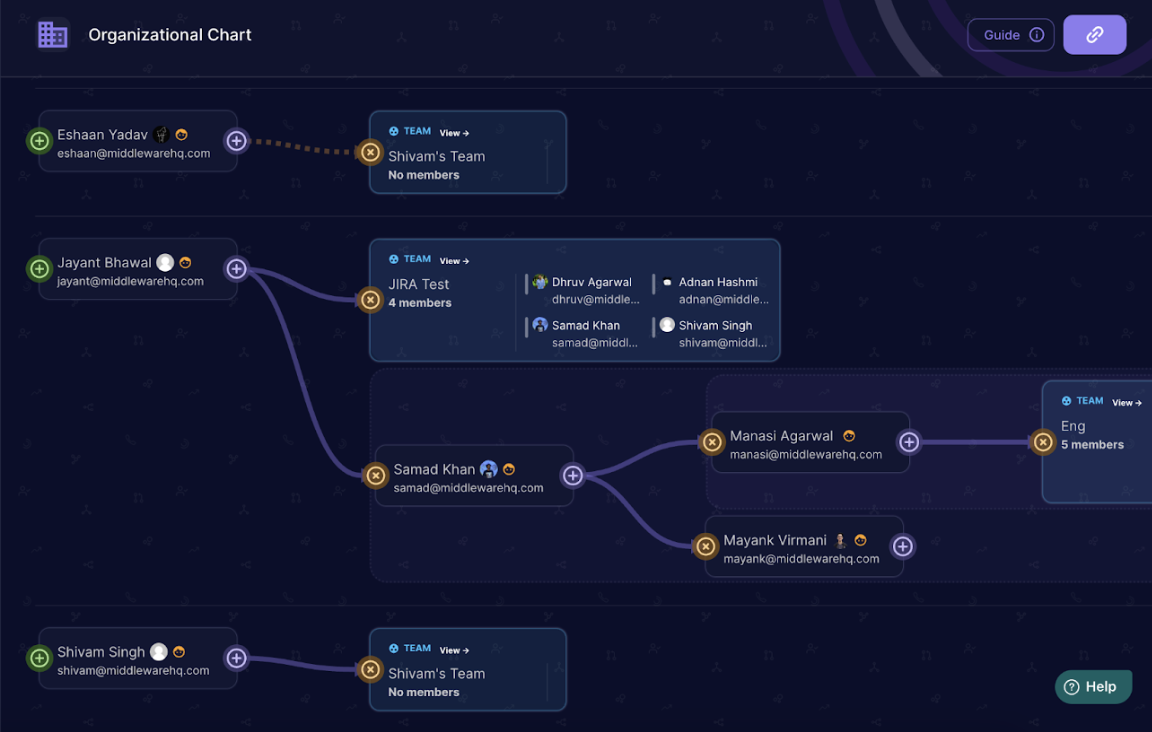 The Sprint Reports for Jira App offers a visual representation of your team structure within the "Org Chart" section.
This interactive chart provides various features to help you visualize reporting relationships and team composition:
The Sprint Reports for Jira App offers a visual representation of your team structure within the "Org Chart" section.
This interactive chart provides various features to help you visualize reporting relationships and team composition:
- Graph-based visualization: Easily understand team hierarchy and reporting lines through a user-friendly graph.
- Dotted line managers: Utilize dotted lines to represent temporary or non-authoritative reporting structures. This helps visualize complex reporting relationships.
- Higher level managers: Define the hierarchical structure of the organization, including higher-level managers. This allows easy report generation for multiple teams based on managers.
By effectively managing teams and users, you can ensure that the right people have access to the appropriate data within the Sprint Reports for Jira app, facilitating informed decision-making and efficient collaboration within your organization.